Organizations and Sites
After you install Resolve Insights, you need to define your organizations and sites.
- Organization—The Insights organization can represent your company or organization or a department inside it. It can also be a tenant in a multi-tenancy environment. Your Insights deployment can have multiple organizations. The organization can contain one or more sites.
- Site—The Insights site represents a physical or virtual site inside an organization. The site contains discoverable devices. A single organizations can have multiple sites.
The organizations and sites that you add appear throughout the Insights interface.
Creating an Organization
Before you can start using Insights, you need to create at least one organization.
Take these steps to create an organization:
- Log in to Insights as an Admin.
- Click the Resolve logo in the upper left corner to go to the home page.
- In the empty tile, type an organization name and click the plus sign. note
After you create the organization, you will not be able to rename it or delete it. Pick your organization names carefully.
- In the
<Organization Name>dialog box that appears, do either of the following:- Close the dialog box to create the organization without any sites in it.
You can add sites to the organization later. - Fill in the details as described in Creating a Site to create one or more sites in the organization.
- Close the dialog box to create the organization without any sites in it.
The organization appears as a tile on the home screen.
Organization Tile
The tile contains information about the number of sites created for this organization, as well as the number of devices for each device type (Compute, Storage, and Network) discovered for the organization.
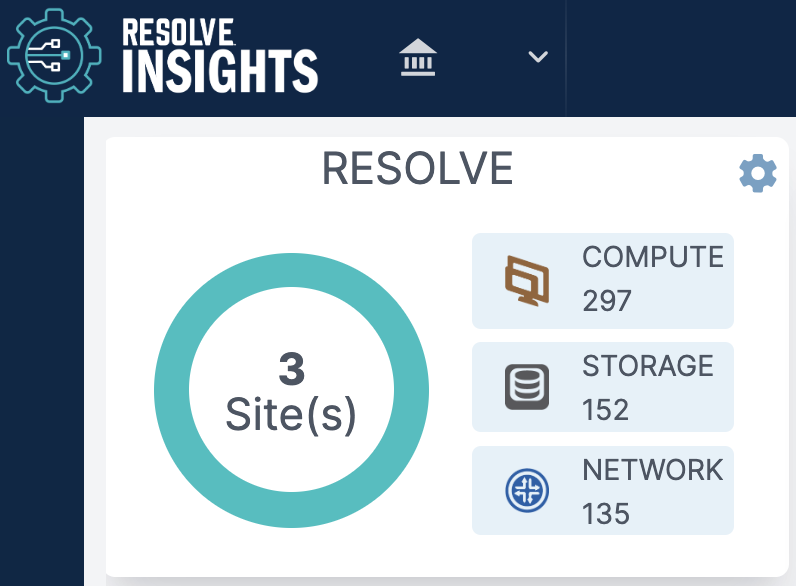
Clicking anywhere in the tile opens the ::title for the organization.
Clicking the settings (gear) icon in the top right corner opens a dialog where you can view information about all existing sites in the organization, as well as create a new one as explained in Creating a Site.
Creating a Site
Before you can start using Insights for an organization, you need to create at least one site inside the organization.
Take these steps to create a site inside an organization:
- Log in to Insights as an Admin.
- Click the Resolve logo in the upper left corner to go to the home page.
- Locate the tile of the organization where you want to create the site.
- Click the gear icon in the top right corner.
- Do the following for each site that you want to create:
- In Site Name, enter a name for the site.
- In Group Name, select one of the available data collector groups that you have created during installation.
- Click the plus sign to add the site.
The site appears on the table view.
- After adding all your sites, click Submit to create them inside the organization.